How to install Ferduino code
This is a beta version.
Go to http://www.ferduino.com/webcontrol and create an account.
Download Arduino IDE 1.8.7 from this link.
Warning: DO NOT use .exe file to install the IDE
Delete all libraries downloaded together with Arduino IDE.
Download Ferduino code: Ferduino with web control
Copy the the files in "Bibliotecas" and paste in "libraries" in Arduino IDE.
Open the file "DS1307_HENNING.h" and uncomment the language desired and comment all others.
Like this:
Code: Select all
// #define ENGLISH_L
// #define FRENCH_L
// #define GERMAN_L
// #define ITALIAN_L
#define PORTUGUESE_L
// #define SPANISH_LSave and close the file.
Open the Ferduino code and in the Ferduino tab find:
Code: Select all
//#define ENGLISH
//#define FRENCH
//#define GERMAN
//#define ITALIAN
#define PORTUGUESE
//#define SPANISH
Uncomment the line of the language that you want use and comment all others.
Find:
Code: Select all
char *Username = "fernandogarcia";Replace fernandogarcia by your username registered in Ferduino web interface, exactly as you can see together with your avatar.
Find:
Code: Select all
char *APIKEY = "ec0245b";Replace ec0245b by your ApiKey generated by Ferduino web interface available in controller settings on right corner.
Find:
Code: Select all
byte mac[] = {0xDE, 0xAD, 0xBE, 0xEF, 0xFE, 0xED }; // Este MAC deve ser único na sua rede local.
byte ip[] = {192, 168, 0, 177}; // Configure o IP conforme a sua rede local.
IPAddress dnsServer(8, 8, 8, 8); // Configure o IP conforme a sua rede local. Este é o DNS do Google, geralmente não é necessário mudar.
IPAddress gateway(192, 168, 0, 1); // Configure o "Gateway" conforme a sua rede local.
IPAddress subnet(255, 255, 255, 0); // Configure a máscara de rede conforme a sua rede local.
Configure according to your local network.
More details about the new version:
Now to make the life of Ferduino customers more easy by default the relays until 2A will be controlled by PCF8575.
So to who have a SSR board 16 channels the code will be plug and play.
Only the heater and chiller will be controlled by pins available in the RJ45 because normally this devices need more than 2A to work.
Now if you don't want use the PCF8575 only find in Ferduino tab this line and comment:
Code: Select all
#define USE_PCF8575 Do not change anything in the section where the pins for PCF8575 are defined.
There others features available on code that you can enable or disable just comment or uncomment a line
By example if you don't want use Celsius to temperature only uncomment this line:
Code: Select all
//#define USE_FAHRENHEITIf do you want skip password screen only uncomment this line:
Code: Select all
//#define SKIP_PASSWORD_SCREENIf you don't want use stamps comment this two lines
Code: Select all
#define STAMPS_V4X
//#define STAMPS_EZOIn the new web interface you can receive individual alert to each level sensor but is needed adjust the code according to your requirements.
Go to tab parameters and find the function "void check_nivel" and edit.
https://github.com/FernandoGarcia/Ferdu ... metros.ino
true means wrong level and false normal level.
More details coming soon.